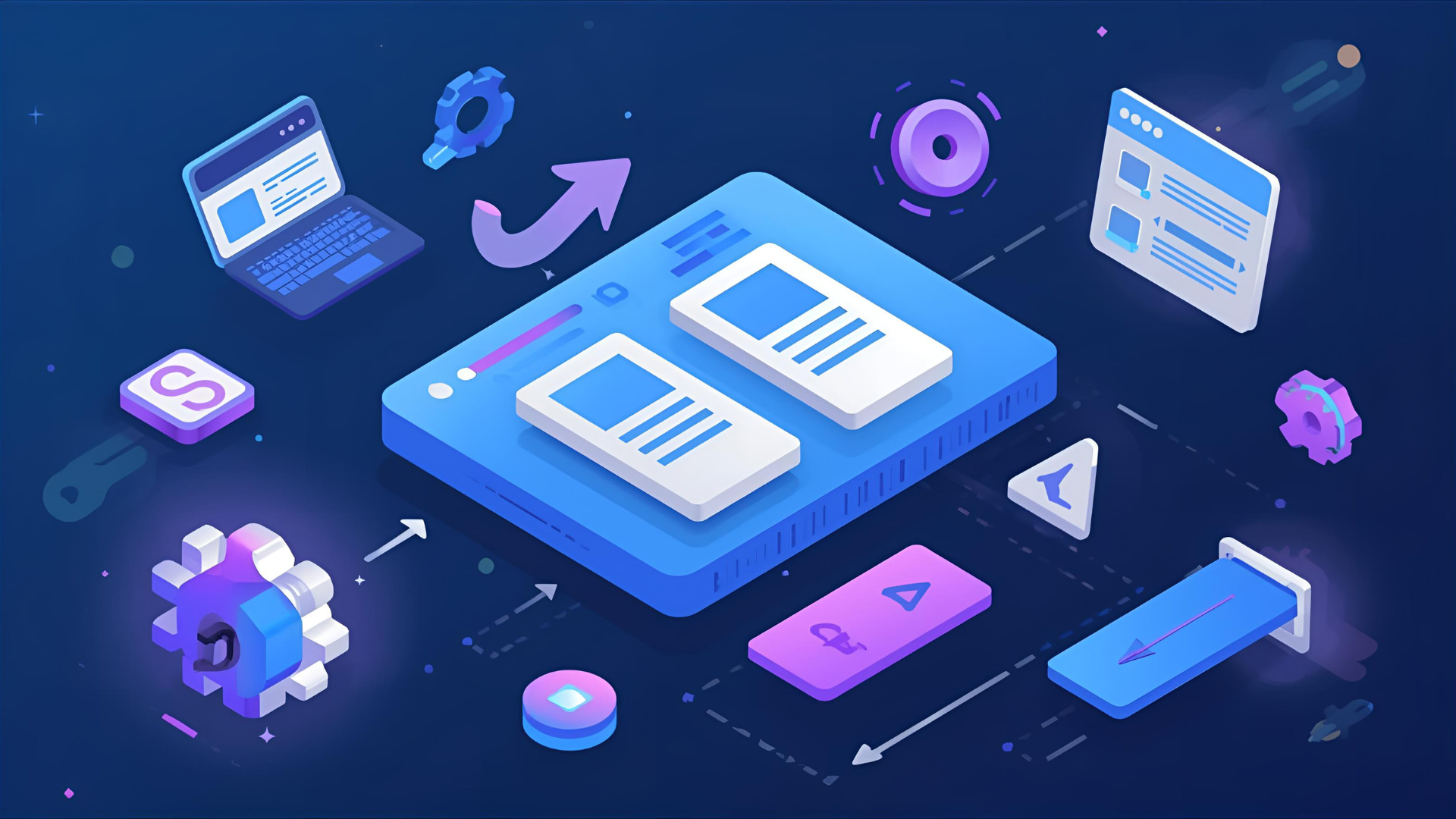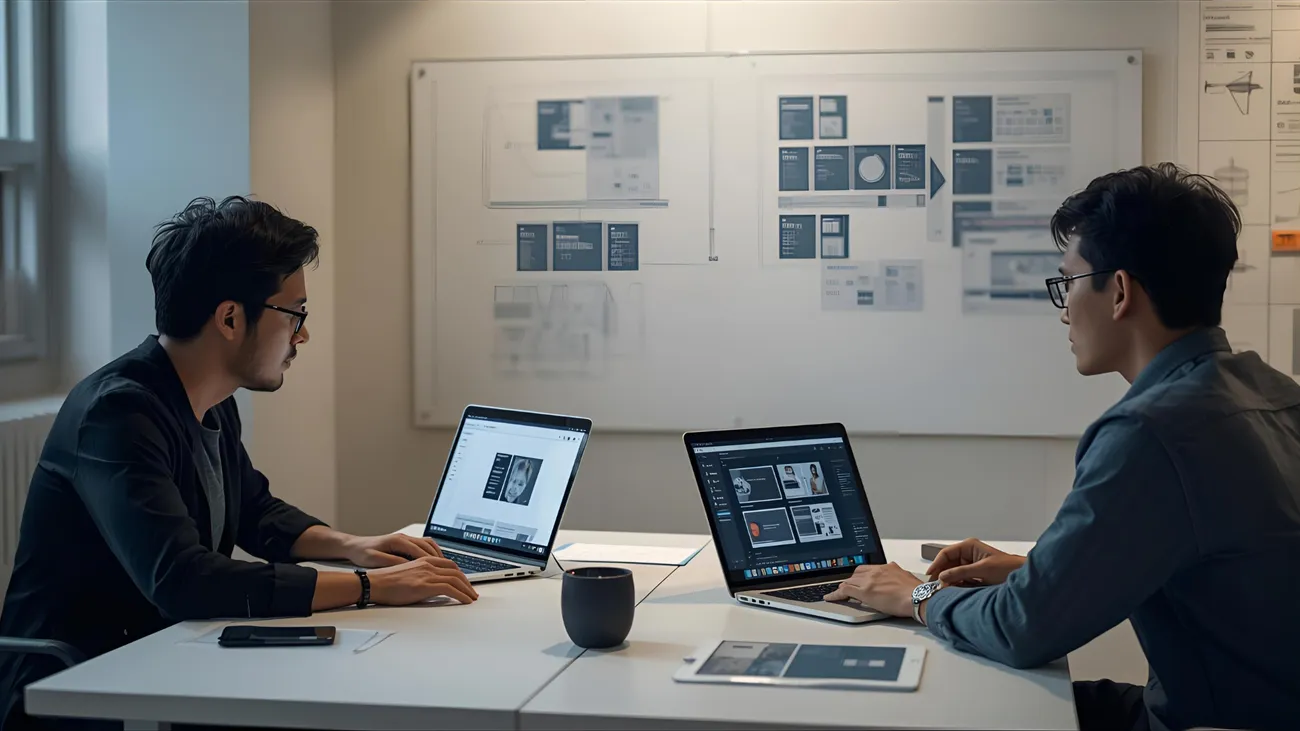
Top Wireframe Tools for SaaS and Startup Website Design
Wireframes are the secret sauce behind fast, smart website design for startups and SaaS teams. They help you test ideas, move quickly, and avoid expensive rework later. I've seen teams waste weeks polishing visuals before they even test product flow. That usually ends badly.
In this post I walk through the best website wireframe tools for startups and SaaS product teams. You'll get practical comparisons, simple workflows, and clear recommendations for different situations. I focus on tools that speed up UX prototyping, support collaboration, and make developer handoff easier.
If you care about shipping faster without compromising quality, this guide is for you. I’ll keep examples simple and hands on. No fluff, no marketing speak. Just what works.
What is a wireframe and why it matters
A wireframe is a low or medium fidelity visual that maps the structure of a page or flow. It shows layout, hierarchy, and functionality without getting bogged down in colors or branding. Think of it as an architectural sketch for your website.
Wireframes solve three big problems for startups and SaaS teams:
- They let you validate user flows early. You learn what works before you build.
- They speed up decision making. Teams agree on structure first, visuals later.
- They reduce misunderstanding between designers, product managers, and developers.
In my experience, teams that wireframe well move faster and waste less time on rework. If your first design step is a pixel perfect mockup, you're probably optimizing the wrong thing at the wrong time.
Low fidelity versus high fidelity wireframes
Not all wireframes are the same. You should pick the fidelity based on the stage of your project.
- Low fidelity. Quick boxes and placeholders. Use these to test layout and flow. They are fast and invite feedback.
- Medium fidelity. Adds more realistic spacing, content blocks, and basic interactions. Useful when you need to align on user tasks.
- High fidelity. Looks close to the final UI and may include real copy and micro interactions. Use this when validating visual decisions or for developer handoff.
Common mistake: teams treat one fidelity as a standard. You should move between fidelities based on what you need to learn next. Start rough, then refine.
How I pick a wireframe tool
Every tool has trade offs. When I evaluate wireframe software I look at five things:
- Speed. Can I create and iterate quickly?
- Collaboration. Does it let multiple people work together and comment?
- Fidelity range. Can it handle both low and high fidelity needs?
- Developer handoff. Does it export specs, assets, or generate code tokens?
- Learning curve and cost. Is the team going to adopt it fast without breaking the budget?
You do not need every capability in one tool. But if a tool hits most of these points, it becomes a multiplier for product teams.
Top wireframe tools - quick list
Here are the tools I recommend for SaaS and startup website design. I list them with short pros, cons, and a quick tip for using them well.
- Figma
- Sketch
- Adobe XD
- Balsamiq
- Miro
- Webflow
- Framer
- Axure RP
- InVision
- Marvel
Figma - the all around favorite
Why it matters: Figma is cloud native, collaborative, and flexible. It covers quick wireframes, detailed UI design, and interactive prototypes. If your team wants a single tool from ideation to handoff, Figma is a strong choice.
Best for: design teams, remote teams, startups that need collaboration and design systems.
Pros
- Real time collaboration and commenting
- Shared component libraries and design systems
- Plugins for everything from content generation to accessibility checks
- Good balance of speed and fidelity
Cons
- Can feel heavy if you only need quick, low fidelity wireframes
- Performance depends on the browser and internet connection
Quick tip: Start with a low fidelity component set in Figma. Build simple wireframe components like header, hero, card, and footer. That lets you block layouts fast, then swap components for hi-fi versions later.
Sketch - favorite for macOS visual designers
Why it matters: Sketch was the go to for UI designers on macOS for years. It has excellent plugins and a mature ecosystem. It shines for high fidelity mockups and design systems.
Best for: designers who prefer a macOS native app and need precise visual control.
Pros
- Strong plugin ecosystem
- Great for component libraries
- Lightweight and fast on macOS
Cons
- Collaboration requires additional tools or cloud services
- Not ideal for teams that need browser based real time editing
Quick tip: Use Sketch for the visual polish stage. Start wireframes elsewhere if you need heavy collaboration, then import into Sketch for final UI work.
Adobe XD - good cross platform option
Why it matters: Adobe XD offers solid prototyping and micro interactions. It integrates well with Creative Cloud if your team uses Adobe tools.
Best for: teams already in the Adobe ecosystem who want a simple prototyping tool.
Pros
- Easy prototyping and voice interactions
- Repeat grid speeds up pattern creation
- Integrates with Adobe Creative Cloud assets
Cons
- Less popular for collaborative real time editing than Figma
- Smaller plugin library than Figma or Sketch
Quick tip: Use Adobe XD when you need a quick clickable prototype with motion. It’s fast to set up transitions and simple animations.
Balsamiq - the low fidelity champion
Why it matters: Balsamiq is all about low fidelity wireframes. It looks intentionally rough. That invites feedback and stops teams from obsessing over pixels too early.
Best for: early discovery, stakeholder workshops, and whiteboard replacement sessions.
Pros
- Very fast to create lo fi wireframes
- Simple UI so non designers can sketch screens
- Focuses conversations on structure and flow
Cons
- Not meant for high fidelity or interaction design
- Limited developer handoff features
Quick tip: Run a stakeholder session in Balsamiq first. Capture the rough ideas, then move to Figma or Sketch for detailed design.
Miro - the whiteboard for remote teams
Why it matters: Miro is a digital whiteboard that’s great for early brainstorming and mapping flows. Use it for user journey maps, sitemap planning, and quick wireframe sketches.
Best for: remote workshops, cross functional planning, and product discovery.
Pros
- Infinite canvas for mapping journeys and flows
- Built in templates for sitemaps, empathy maps, and user journeys
- Easy to invite stakeholders who aren’t designers
Cons
- Not a full UI design tool - you will move assets to another app later
- Can get messy without a clear structure
Quick tip: Use Miro for discovery and team alignment. Capture the outcome as a sitemap or flow, then create wireframes in a dedicated wireframe tool.
Webflow - prototype and ship without code
Why it matters: Webflow lets you build a production ready website visually. It is especially useful when design and engineering resources are limited. You can take a wireframe to a live site faster than with traditional handoff.
Best for: small startups that need to iterate on a public website quickly and reduce development time.
Pros
- Produces clean HTML, CSS, and basic JS
- Fast way to validate marketing pages and landing pages
- CMS and hosting built in
Cons
- Not ideal for complex product UIs that require custom backend logic
- Learning curve for responsive layout and interactions
Quick tip: Use Webflow for marketing site prototypes or MVP landing pages. Avoid using it for complex authenticated SaaS interfaces unless you have engineering support to extend functionality.
Framer - interactive and code friendly
Why it matters: Framer bridges the gap between design and front end code. It’s great for advanced interactions and motion driven prototypes that feel close to real product behavior.
Best for: teams that need rich interactions and want smoother handoff to engineers building React or modern front end apps.
Pros
- Powerful animation and interaction tools
- Supports code components for realistic behavior
- Good for high fidelity prototypes that test advanced UX
Cons
- Steeper learning curve than simple wireframe tools
- Not every team needs that level of fidelity
Quick tip: Use Framer when you need to validate complex interactions like drag and drop, or multi stage onboarding. It saves time versus building a full coded prototype.
Axure RP - for complex interactions and specs
Why it matters: Axure is a heavyweight option that handles conditional logic, dynamic content, and detailed specifications. It can simulate complicated product flows without code.
Best for: enterprise products, complex dashboards, and flows that require conditional behaviors.
Pros
- Handles rules, variables, and logic without writing code
- Great for detailed specifications for engineering
- Supports documentation alongside prototypes
Cons
- Not the fastest for simple tasks
- Steep learning curve and license cost
Quick tip: Use Axure when interaction complexity matters more than visual polish. Designers and PMs use it to prototype logic heavy flows before engineering starts work.
InVision and Marvel - prototyping and workflow tools
Why they matter: InVision and Marvel started as click through prototyping tools. They still work well for simple prototypes, testing, and stakeholder reviews.
Best for: teams focused on feedback cycles and user testing without building interactive components in code.
Pros
- Easy to create clickable prototypes
- Good user testing integration
- Simple for stakeholders to review
Cons
- Less used now as Figma and Framer cover many of the same needs
- Limited for complex interactions or design systems
Quick tip: Use these tools when you need a quick prototype for usability testing and when your team does not need real time co-editing.
Workflow example - from idea to prototype in 6 steps
I use a simple repeatable workflow that keeps things moving without losing clarity. You can adapt it to any tool above.
- Frame the problem. Write one sentence that defines the user need and success metric. Example: We need a signup flow that converts 20 percent more mobile visitors in 30 days.
- Map the flow. Use Miro or a quick diagram to map the steps users take. Keep it under 10 steps when possible.
- Low fidelity wireframe. Sketch rough screens in Balsamiq or Figma. Focus on layout and priority of elements.
- Medium fidelity prototype. Add real content, refine spacing, and show interactions in Figma, Adobe XD, or Framer.
- Usability test. Put the prototype in front of 5 to 8 users. Watch how they navigate. Note where they hesitate.
- Handoff and iterate. Use component libraries and design tokens to hand off to developers. Iterate based on test feedback.
Small example: If you're optimizing a pricing page, start with a sitemap and a single lo fi wireframe of the hero and pricing table. Test whether users notice key features and price points. That simple loop often finds the biggest issues early.
Common mistakes teams make
I've seen the same mistakes over and over. Avoid these to speed up your process.
- Polishing too early. Spending time on visuals before validating the flow wastes time. Wireframe first.
- Not involving stakeholders early. Wait too long to get input and you get scope creep. Invite PMs and engineers into the wireframe reviews.
- Choosing tools by hype. Pick a tool that fits your workflow, not what’s trending.
- Lack of design system. Recreating components each time costs hours. Build a simple shared library even if it’s tiny.
- Skipping small tests. You don’t need a perfect prototype to run a usability test. Even low fidelity tests give powerful insights.
Developer handoff and collaboration tips
Handoff is where many projects slow down. Here are practical ways to make it smoother.
- Use component libraries and tokens. Keep spacing, colors, and typography consistent by publishing a shared library.
- Provide clear acceptance criteria. Attach short notes to components describing behavior, edge cases, and responsive breakpoints.
- Export assets strategically. Only export what developers need. Tiny PNGs and SVG icons are usually enough.
- Use inspection tools. Figma and Zeplin provide CSS snippets and measurements. It removes guesswork for developers.
- Hold a short handoff meeting. Walk through the main flows and answer questions. Ten to twenty minutes prevents dozens of small back and forths later.
Choosing the right tool for your team - scenarios
Here are quick recommendations based on common team setups. Think about who will use it and what stage you are in.
- Small startup founder with no design team. Use Webflow or Figma. Webflow if you want to launch a marketing site fast. Figma if you plan to hire designers later.
- SaaS product manager with remote designers. Use Figma. It supports real time collaboration and design systems.
- Agency building client websites. Use Figma plus Webflow. Design in Figma, handoff and build in Webflow for quick launches.
- Enterprise product with complex flows. Consider Axure for logic heavy prototypes, or Framer if you need rich interactions.
- Rapid discovery and stakeholder workshops. Start in Miro or Balsamiq to keep things low fidelity and inclusive.
Plugins, templates, and quick resources
Small tools and plugins can save hours. Here are a few I use often.
- Figma Plugins: Content Reel for placeholder text, Autolayout for responsive components, Stark for accessibility checks.
- Sketch Plugins: Craft for prototyping and content sync, Runner for quick actions.
- Webflow Templates: Use a clean starter theme for landing pages to speed up launch.
- Miro Templates: Use the sprint or user journey templates to structure workshops.
- Usability Testing: Use Maze or Lookback for remote tests tied to prototypes.
Cost vs value - what to consider
Tool costs can add up, but value comes from how much they accelerate decisions.
Questions to ask:
- How many seats do I need?
- Will the tool reduce developer hours?
- Do we need hosting or handoff features built in?
For many startups, paying for a small team plan in Figma or Webflow pays for itself in faster launches and fewer dev cycles. If you are bootstrapped and only need simple wireframes, Balsamiq plus a free Miro account may do the trick.
Simple checklist for choosing a wireframe tool
Keep this short list in your back pocket when you evaluate options.
- Do we need real time collaboration?
- Will designers also do high fidelity work in the same tool?
- Do we need production ready output or just prototypes?
- What is the learning curve for non designers?
- How much will it reduce handoff friction?
If most answers point to collaboration and end to end design, start with Figma. If you need to ship a live marketing site fast, consider Webflow. If you just want to sketch ideas with stakeholders, choose Balsamiq or Miro.
Also Read:
- Webflow vs Framer – Which Tool Delivers the Best ROI for Businesses?
- Engineer Success - Revolutionary Product Engineering Service That Delivers
Final thoughts
Wireframing is a practice more than a tool. You can get great results with basic sketches if you keep the focus on learning fast. Tools matter, but the process matters more.
Pick a tool that suits your workflow, set a simple library of components, and run quick tests. In my experience, those three habits cut development cycles and improve outcomes more than chasing the newest app.
If you want help picking the right stack or building a prototype fast, Agami Technologies Pvt Ltd helps startups and SaaS teams move from idea to tested prototype. We work with Figma, Webflow, Framer, and more to build practical, testable prototypes that speed up product decisions.
Helpful Links & Next Steps
- Agami Technologies Pvt Ltd
- Agami Blog
- Build your next website prototype with Agami’s expert product design team — book a free consultation today!
Want a quick starting point? Book a free consultation and we can map a lean prototype plan tailored to your product and team.